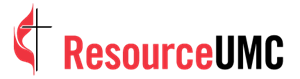No matter how you pronounce it, GIFs are great. They are light, shareable and wonderfully entertaining. And if you have an iPhone, you’re probably already familiar with Live Photos, which is like a photo-video hybrid.
Thanks to the Shortcuts app, Apple has made it easier than ever to turn your Live Photos into shareable GIFs. Here’s how.
Shortcuts app
Before we begin, make sure you have the Shortcuts app on your iPhone or iPad. It’s native to iOS, but it’s one of the few built-in apps that can be deleted. If that’s the case, you can download it for free from the App Store.
Turn a Live Photo into a GIF
Like what you're reading and the tools we provide?
- Open Shortcuts.
- Go to the bottom menu bar and tap on the Gallery tab.
- Tap the search bar at the top and type in Make GIF.
- Select the Make GIF block, and tap Add Shortcut at the bottom.
- On the bottom menu bar, tap on the My Shortcuts tab.
- On the Make GIF block, tap on the More icon (ellipsis icon) in the corner.
- Tap on the blue Settings icon in the top right corner, next to the X.
- On the Settings panel, toggle on Show in Share Sheet.
Now, test it out!
Go to the Photos app and select a Live Photo. Tap on the Share icon and scroll down until you see Make GIF. Tap it!
Done! Your new GIF will automatically save to your Photos camera roll and is ready for you to enjoy and share.
Final take
While there’s no shortage of ready-made GIFs online, creating custom GIFs from your Live Photos is easier than ever before with Apple’s Shortcuts app.

Kathryn Price is a video producer and designer at United Methodist Communications in Nashville, Tennessee.