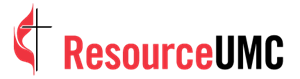Just when you think you’ve figured out your iPhone, another update comes along and makes things annoying again.
On the newer iPhone models (the iPhone 11 series and later), the native camera app received a minor but somewhat confusing update. Some controls were changed or removed while others were relocated or hidden. Chief among these affected controls was the one we’ve come to know and loathe: the flash.
What used to be a one-click wonder is now a multistep process that isn’t exactly obvious. This tutorial will show how to navigate the new setup and manually turn on the flash for videos.
Light reading
If you’ve never used the iPhone camera flash, you should know it has three modes:
- Off: The flash is disabled.
- Auto: Your iPhone will control when the flash is used based on the lighting conditions.
- On: The flash will always fire, regardless of the lighting conditions.
As usual, when you open the camera app, your screen turns into a viewfinder with a slew of icons and controls across the top and bottom.
The flash button (the lightning bolt icon) appears in the top left corner of the screen, where it’s always been. However, this button is not like the others.
On the older iPhones (iPhone X series and earlier), all you have to do is tap the flash button in the corner and select the flash mode from the scroll-out menu. Easy breezy.
However, on the newer iPhones, this corner flash button toggles only between off and auto modes. The on mode is conveniently absent.
Mobile app design is, by nature, infuriating. So, in the spirit of Saint Paul, we shall suffer foolishness gladly and turn on the flash a different way.
Find this helpful?
Here’s how:
1. Open the camera app and select video mode. Note: The flash does not work in pano or time-lapse modes.
2. Swipe up in the middle of the screen, away from the shutter button, and a hidden toolbar will slide up across the bottom bar, in place of the camera modes.
3. Tap the flash button (on the extreme left of the toolbar) and the flash modes will scroll out from the button. Tap “on.” The flash will turn on instantly, even when you aren’t recording, and will remain on until you switch camera modes or close the app.
This process works the same way in photo mode, and the flash will fire every time a photo is captured. To close the hidden toolbar, simply reverse the motion — swipe down the middle of the screen, toward the shutter button.
That’s it!
So, now you can practice your own flash photography, just in time for the next iPhone update.

Kathryn Price is a video producer and designer at United Methodist Communications in Nashville, Tennessee.