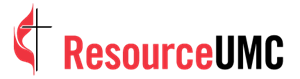In these challenging times, small groups are a viable path to ministerial engagement. This article offers the fundamentals of setting up and operating small groups on Facebook.
With many social media platforms to choose from, it can be overwhelming to decide which one will best suit your small group's needs. Many churches have used video conferencing such as Zoom to facilitate meetings; however, people are getting tired of Zoom. With demands of ministering to both an online community and congregations meeting in-person, Facebook Groups can foster connections with less effort and allow its members to minister to each other.
What are Facebook Groups?
Facebook Groups are different from the public Facebook page. A Facebook page is a public profile that most churches have for communicating information to the community. Groups offer privacy settings to allow members to speak openly about sensitive issues. A Facebook Group is a virtual meeting place similar to a meeting in your fellowship hall that allows like-minded people to gather in a safe space.
You can host a Facebook Live session for Bible studies, devotions, live music, prayer meetings and fellowship within the group. A group may also be an open forum for members to share thoughts, concerns or experiences. You will need to set the privacy accordingly based on the nature of your group. A Facebook Group should not replace your church's public page; it attracts and invites interested visitors to your church.
Facebook Groups go beyond meetings
Many people who watch your worship service online are shut-in and alone. They may be ready to connect with you more or begin the discipleship process. The pandemic and political polarization have contributed to much societal anxiety, and people need a place to connect with other believers anytime, day or night. Zoom groups cannot offer 24/7 contact with a community of faith, but Facebook groups can! Once your group has some active members, even if no one is active on Facebook at a given time, there are still always posts to read, and someone will likely be scrolling through the page shortly who is ready to offer support. Facebook small groups help people learn from one another and connect and engage with the church. When we know more about each other and our different situations, then we can spread the gospel.
Facilitating groups with vision
Facilitators cast the vision of a Facebook small group and guide the process of growth. They give attention to those who gather and ensure participation and buy-in from everyone involved. While the group may have a designated teaching time, there are still many additional hours they will spend in fellowship together. The facilitator's job is to moderate and engage followers in the process. If this is done well, the group will thrive, and members will support each other even when you are not present.
Some ways to generate engagement in the group
• Comment on posts made by followers
• Host weekly Facebook Live sessions with Q&A. Avoid one-way communication. Remember, people are on social media to be social.
• Put out a weekly schedule of programming
• Share photos, blogs and pose questions to the group in a post.
• Ask for prayer requests
Small groups in-person & online
Facebook Groups can also support for in-person or hybrid ministry. For small groups meeting in-person, Facebook Groups are an excellent way to enhance discipleship between regular gatherings. They can go more in-depth about topics and share upcoming announcements. The give members more time and opportunity to engage each other. A Facebook Group will keep them connected throughout the week until they meet again.
How to set up a Facebook Group
Facebook offers the following instructions to create groups: https://www.facebook.com/help/167970719931213/?helpref=search
You can also link a group to your main public page:
• From your News Feed, click Groups in the left menu and select your Group.
• Click Settings in the left menu.
• Scroll down to Linked Pages and click to the right
• Click Link next to the pages you'd like to link to your group
• Click Link
Livestreaming within your group
No expensive equipment is needed to create quality live streams to aid in facilitating your group. All you need is an updated computer or smartphone with a decent camera and audio. When streaming live from your group, be sure that you are close to the camera without a distracting background and close enough to the microphone. Close-up shots create a feeling of connection; longshots create a disconnect, and people are likely to scroll by even if your message is relevant to them. People are on social media not seeking one-way communication, they are there to socialize, and if you are a fuzzy speck on the screen, they won't feel connected with you. Facebook is for socialization hence the term "social" media.
Lighting is also vital in creating a connection with people. Be sure that you are in a well-lit room. Facing a window with soft diffused light makes a beautiful, flattering look that is just as good as expensive studio lights. Keep the camera angle at or slightly above eye level for a natural face-to-face feel.
Generating livestream engagement
Ask for a responsive "amen" to your message in the comments to generate participation. When livestreaming, call people by name as they appear in the comments and thank them for joining. They will feel connected when you acknowledge their presence. Tell them to let you know they are joining by commenting.
Encourage reactions with emojis
Those LIKE and HEART emoji reaction buttons on Facebook are an excellent way to participate in the conversation. It can be challenging for the leader to look into a camera and not see facial expressions to gauge the audience. Emojis were created for better online engagement. You could say, "If you are watching, let us know by giving a LIKE."
If you are leading live worship music, invite them to sing along by typing lyrics and emojis in the comments. You might be surprised how many people will join in!
Have a host in the chat box.
Having someone moderate while you lead a group will help free you up to focus on your task. The host can do things like ask for prayer requests, respond to comments and pin important comments to the top where you can easily see them. A trusted person can be made a moderator in the settings. Facebook offers the following instructions to add admin or moderator:
• From your News Feed, click Groups in the left menu and select your Group
• Click Members below your Group's cover photo
• Click next to the person you want to make an admin or moderator
• Select Invite admin or Invite to be moderator, then click Send Invite
We live in a digital revolution where we can use platforms like Facebook to engage new people and do vital ministry. Digital small groups are a new way to make disciples of Jesus Christ for the transformation of the world.
Lori Jagow is the online minister at Pendleton Center UMC in Western New York. She is also a ministry development consultant, Healthy Congregations facilitator, and contributing author to Chicken Soup for the Soul. You can read more of her articles by visiting her website deeplaunchmedia.com. Like what you're reading? Support the ministry of ResourceUMC! Your support helps provide the latest ideas and information to inspire United Methodist leaders throughout the connection. Make a tax-deductible donation at ResourceUMC.org/GiveUMCom.