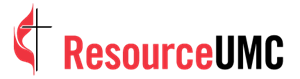NOTE: Livstreaming your services — even during emergencies — must adhere to copyright protection law. An additional license for streaming is required from CCLI or OneLicense. Contact them for more information or read this article about how United Methodist churches can stream legally.
Currently in the Northern Hemisphere, winter weather and resulting cancellations are in season. Whether it’s snow/ice or a nearby broken water main, there are times when you can’t worship together on site.
You don’t have to forgo the fellowship, worship and opportunity for your people to give when weather makes it unsafe for your church to host services or a midweek Bible study.
With the advent of livestreaming services like YouTube, Facebook Live and others, you can easily gather to worship virtually. The good news is that there are options for every budget and technical ability to help you weather winter storms.
Answering four questions will get you ready to stream live when the next weather event happens.
Question One: Which livestreaming service will you use?
For most people, Facebook Live is the go-to place for live events like church services. It’s free, simple and your people are already on the platform (no new service to sign up for). However, Facebook Live does not include important options such as:
- ad removal (erasing fears of inappropriate juxtapositions)
- customer support (because: technology!)
- analytics (for reviewing who’s tuned in and when [if] they tuned out)
- greater control over streaming quality (in case of slower connections)
- white labeling (replacing the streaming service’s logo with your own)
This simple comparison chart is a good spot to explore what each livestreaming service has to offer and which will best meet your needs.
Question Two: How will you capture the video?
First, outline and plan to shoot compelling content that attracts and keeps the attention of viewers. When planning, be mindful to put things in place that ensure strong visual quality. Depending on your budget and technical expertise, there are relatively simple steps to improve image quality.
- The simple and inexpensive: Use your smartphone. Just pick it up and start your livestream; it’s really that easy. Pro tip: Before you start, prop your phone upon a surface at eye-level or just above. Ideally, use a phone tripod to assure stability.
- A tad more money and complexity: Use your laptop with its built‑in webcam. Image quality may be equal to your smartphone, but you can more easily interact with viewers if live chat is included with your streaming solution. Pro tip: Laptops need a booster for the webcam’s best angle. Make a platform out of books so that the camera is at (or just above) eye level.
- Hardly a producer’s budget but still: Step up your quality with a top‑rated webcam. Small enough to throw in your backpack or purse, a webcam dramatically improves video quality. One of the consistently highest rated options is the Logitech C922x. For $70 it will help you take your video up notches without breaking the bank.
Question Three: How will you capture the audio?
There’s an old saying in broadcasting that people will forgive you for bad video, but they will turn you off immediately if you have bad audio. This is where many amateur streamers lose their audience. If people can’t hear you or if the audio is distorted or too loud, your audience drops out. Like video, there are options to improve sound.
- The simple and inexpensive: Use your smartphone, which typically has a surprisingly good microphone. Keep in mind the music of your virtual service will suffer as smartphones don’t do a great job capturing audio played by another device (like a CD player). If you want to include music in your virtual worship, you’ll need to upgrade to our third option, a USB sound mixer. Pro tip: To get the best audio from your phone, stand within two feet of the phone’s microphone in a quiet, non‑echoing room.
- A tad more money and complexity: Buy a USB microphone. As podcasting has exploded in popularity, so have advances in basic microphones. The standard is the Blue Yeti ($99), which will significantly upgrade audio quality and become a great investment for your church. Using a standalone microphone requires the use of a laptop with or without the webcam (to capture optimal video). To add music to your virtual service, you’ll need to go up to the next level. Pro tip: Be as close to the microphone as possible as you speak. Set it on a surface lower than your camera to keep out of the view.
- Hardly a producer’s budget but still: Buy a USB audio interface/mixer. To feature both quality voice and music, upgrade to a device that connects and adjusts the volume from multiple audio sources. A compact, reliable option is Behringer U‑Phoria ($80). A basic setup would include a microphone you already use in the church for voice paired with your smartphone for digital music. An even better option would be to use the Blue Yeti microphone for voice used with your smartphone used for digital music. Pro tip: Make sure you get the right cable to connect your phone’s audio to the interface.
Question 4: How will you collect the offering?
Leaders look for ways to increase giving in their church. Cancelling services results in a loss. Having a virtual service can still mitigate that dip in income. There are several ways to approach it that range from inexpensive and non-technological to completely online.
- The simple and inexpensive: Use snail mail. A virtual service can still make use of low tech! Remind congregants that on bad weather days, the church especially needs people to give. Build in the offering time by asking people to take a moment to address an envelope and enclose a check. Pro tip: Don’t forget to remind attendees of your mailing address. You’ll be surprised at how many of your regulars don’t know it as well as the pastor.
- A tad more money and complexity: Use PayPal. To collect one‑time donations on the fly during your service, PayPal may be just what you need. People don’t need to sign up for an account to send a one‑time gift. However, since PayPal is the largest online payment solution, many of your members may already have their payment information saved to PayPal. Pro tip: Enter your nonprofit information ahead of time since PayPal has a number of additional tools you may find helpful.
- Hardly a producer’s budget but still: Use an online giving solution designed just for churches. For a small monthly fee, you gain access to conveniences (recurring payments, saved account information) that make the offering easier for members and your treasurer. There are many solutions to choose from, so this comparison post can help you understand the differences. Pro tip: Be sure to check out GivePlus endorsed by the GCFA that helps churches thrive through eGiving.
Weather can throw a wrench in people’s plans, but it doesn’t mean it has to prevent people from worshipping. Taking time to prepare can help you survive the storm while still ministering to the people affected!
— Jeremy Steele is the teaching pastor at Christ UMC in Mobile, Alabama, as well as a writer and speaker. You can find a list of all his books, articles and resources for churches, including his most recent book All the Best Questions, at his website: JeremyWords.com.