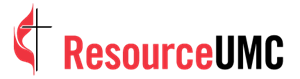Developed by United Methodist Communications, Find-A-Church is the official online directory of United Methodist churches in the United States. It is one of the most visited sections of UMC.org, averaging more than 1,000 page views a day and helps you to connect with busy people in your community on their terms, on their time, and in their comfort zone. It also serves as a companion to your church’s existing website — giving you twice the local visibility online.
Why you should update your profile
You’ll achieve the best results from your Find-A-Church profile when you update your church’s information. Here are four reasons why:
- An updated profile is more relevant to your visitors’ needs.
- You can link to your Facebook page, Twitter feed, Instagram and Flickr accounts.
- Visitors can search activities through the online calendar.
- As worship schedules change (Christmas, Easter, etc.), you can edit as needed.
How to update your profile
Our step-by-step video tutorials will walk you through the process of updating your church's profile.
Step 1: Find your church listing
This video walks you through the process of finding your church by entering your ZIP code, navigating to the church profile screen, and clicking the "Update Church Profile" button.
Go to Find-A-ChurchStep 2: Login to My Portal or register for an account
Learn how to log into My Portal and navigate to the FAC Update tab screen in this video. Don’t have an account? Discover how to create one and get started!
Go to My PortalStep 3: Start a New Church Update
If you already have a church associated with your account, select it to begin the update process. If you don’t, use the map to search for and add your church. Then select the items from “Topic Selection” you would like to update such as address, photo and website.
Step 4: Update your church’s physical address
In this video, you will learn how to update your church's address. Select" Church Address" by checking the box under "Topic Selections" and then click the "Let's Get Started" button.
Step 5: Update your church photo
In this video, you will learn how to update your church photo by uploading an image in JPG format less than 5MB in size.
Step 6: Update your church website
Learn how to update your church website. Enter the URL of the church website you want to add to the list and click the "Add" button.
Step 7: Update Social Media channels
Learn how to update your church's social media channels. Enter the URLs of the church social media channels you want to add to the list and click the "Add" button.
Step 8: Update Events or Ministries
Have a new event or ministry planned? This video will teach you how to add, edit or delete events and ministry information for your church.
Step 9: Update worship and Sunday School times
Have you planned a new worship service or changed your service times? This video will show you how to add, edit or delete worship information for your church.